Hire React Native Developers from Central Europe
Hire senior remote React Native developers with strong technical and communication skills for your project
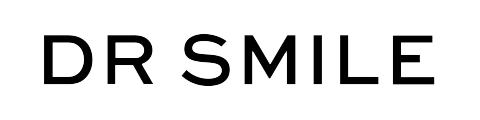



Hire YouDigital React Native Developers
Tell us more about your needs
Discovery call to better understand your exact needs
Schedule interviews
Meet and decide on a tech talent
Start building
Hire and onboard the talent
React Native Use Cases
-
Building mobile apps that have similar performance and feel as native apps, while also being able to share code between iOS and Android.
-
Building apps with complex user interfaces, such as those that require smooth animations and gesture-based interactions.
-
Building apps that need to be updated frequently with new features, as React Native allows for over-the-air updates without requiring users to download a new version of the app from an app store.
-
Building apps that need to run on both iOS and Android, but don't require unique features or user interfaces specific to each platform.
-
Building app that is simple and interactive but no complex features.
-
Building MVP (Minimum Viable Product) for startup.
-
Building prototype for app for testing market and user engagement.
-
Also, for building Enterprise app as well with reducing cost and resource as well as getting cross platform compatibility.
Top Skills to Look For in a React Native Developer
-
Strong proficiency in JavaScript:
React Native is built on JavaScript, so a strong understanding of the language is essential for a React Native developer.
-
Experience with React:
React Native is based on React, so experience with this JavaScript library is important.
-
Knowledge of Redux:
Redux is a popular library used to manage state in React Native apps, so familiarity with this tool is essential.
-
Understanding of mobile development concepts:
React Native developers should have a solid understanding of mobile development concepts such as performance, optimization, and design principles.
-
Familiarity with Android and iOS development:
React Native allows developers to build apps for both iOS and Android, so knowledge of both platforms is important.
-
Strong debugging skills:
React Native apps can be complex, so a good developer should have strong debugging skills to troubleshoot any issues that may arise.
-
Experience with Git:
Version control is essential for any development project, so experience with Git is a must.
-
Good communication skills:
React Native developers work in a team environment and must be able to communicate effectively with other developers, designers, and project managers.
-
Strong problem-solving skills:
React Native developers should have strong problem-solving skills to be able to find solutions to complex technical challenges.
-
Willingness to learn:
The React Native ecosystem is constantly changing and evolving, so a React Native developer should have a willingness to learn and stay up-to-date with the latest tools and technologies.
Would you need a similar type of tech talent?
Our vast resource network has always available talents who can join your project.
React Native Interview Questions
React is a JavaScript library for building user interfaces primarily for web applications. React Native, on the other hand, is a framework that allows developers to build native mobile apps using the React paradigm. While they share a lot in terms of syntax and component structure, React Native doesn’t use HTML or CSS but relies on native components.
State in React Native can be managed locally using the component’s internal state (“this.state” and “this.setState”). For more complex state management, external libraries like Redux, MobX, or React’s Context API can be used.
Flexbox is a layout model that allows items within a container to be dynamically arranged based on certain properties. In React Native, because there’s no CSS, Flexbox is the primary layout mechanism to design responsive layouts that adapt to various screen sizes and orientations.
React Native provides the “Platform” module which can be used to conditionally execute code based on the platform (“ios” or “android”). Additionally, file extensions like “filename.ios.js” or “filename.android.js” can be used to separate platform-specific code.
The “Linking” API in React Native allows interfacing with incoming and outgoing app links. It can be used to open links in a browser, make deep linking possible, or communicate with other apps installed on the device.
The bridge is a core part of React Native’s architecture that facilitates communication between the JavaScript realm and the native realm. It allows React Native to invoke native modules and for native code to call JavaScript logic.
Performance can be optimized in various ways:
– Using “PureComponent” or “shouldComponentUpdate” to prevent unnecessary renders.
– Profiling with the built-in performance tab.
– Reducing the number of bridge calls.
– Optimizing list rendering using “FlatList” or “SectionList” with “getItemLayout”.
– Using native modules for computation-intensive tasks.
– Optimizing images (size, format) and using the “Image” component’s “resizeMode” prop efficiently.
Both “props” and “state” are plain JavaScript objects. While “props” allow parent components to pass data and function callbacks to child components, “state” is a component’s private data store which can be initialized and modified internally. Changes in either “props” or “state” trigger a re-render of the component.
Hooks are functions that let developers “hook into” React state and lifecycle features from function components. Introduced in React 16.8, popular hooks include “useState”, “useEffect”, “useContext”, and “useReducer”.
The “virtual DOM” is a lightweight representation of the actual DOM elements. The rendering engine can quickly make changes to the virtual DOM and subsequently update the real DOM in a more optimized and efficient way. React uses the virtual DOM. The “shadow DOM”, on the other hand, is a web standard that encapsulates the styling and the markup of a component. It’s mainly used for Web Component technology.
React Native provides the “fetch” API for networking tasks, like GET or POST requests. Additionally, third-party libraries like “axios” can also be used.
Lifecycle methods dictate the stages a component goes through from creation to deletion. While some lifecycle methods have been deprecated or introduced with React’s evolving versions, key methods include “componentDidMount”, “shouldComponentUpdate”, “render”, “getDerivedStateFromProps”, and “componentWillUnmount”.
Redux is a state management library often used with React and React Native. It provides a centralized store for the state, ensuring consistent state management. Redux has three main principles: single source of truth, state is read-only, and changes are made using pure functions called reducers.
React Native provides various components to handle user input like “TextInput” for text, “Switch” for toggle operations, “Button” for button presses, etc. The input components can be controlled by using state and props.
“Hot Reloading” and “Live Reloading” are features in React Native development to streamline the testing of UI changes. “Live Reloading” reloads the entire app when a file changes. “Hot Reloading”, however, only reloads the file that was changed without losing the current app state. This makes it faster and more efficient for iterative UI development.
Handling different screen sizes and resolutions in a React Native app is essential for ensuring a consistent and user-friendly experience across various devices. React Native provides several strategies and tools to address this challenge:
- Responsive Layouts:
– Use Flexbox: React Native uses Flexbox for layout, which is inherently responsive. Design your UI components using Flexbox to adapt to different screen sizes.
– Relative Units: Instead of using fixed pixel values, use relative units like percentages or “flex” values to define component sizes and positions.
- Platform-Specific Styles:
– React Native allows you to define platform-specific styles using the “Platform” module. You can use different styles for iOS and Android to accommodate platform-specific design guidelines.
“””javascript
import { Platform, StyleSheet } from ‘react-native’;
const styles = StyleSheet.create({
container: {
flex: 1,
…Platform.select({
ios: {
backgroundColor: ‘lightgray’,
},
android: {
backgroundColor: ‘lightblue’,
},
}),
},
});
“””
- Use “Dimensions” for Screen Information:
– The “Dimensions” API provides information about the device’s screen dimensions. You can use it to adjust styles or layouts based on the screen size.
“””javascript
import { Dimensions } from ‘react-native’;
const windowWidth = Dimensions.get(‘window’).width;
const windowHeight = Dimensions.get(‘window’).height;
“””
- Images and Assets:
– Provide multiple versions of images at different resolutions (1x, 2x, 3x) and let React Native automatically select the appropriate one based on the device’s pixel density. Place them in folders named “drawable-mdpi”, “drawable-hdpi”, “drawable-xhdpi”, etc., for Android and “1x”, “2x”, “3x”, etc., for iOS.
– Use the “Image” component’s “source” prop to reference images, and React Native will handle the selection of the appropriate image file.
“””javascript
<Image
source={require(‘./images/myImage.png’)}
style={{ width: 100, height: 100 }}
/>
“””
- Use “PixelRatio” for Density Independence:
– The “PixelRatio” module allows you to work with pixel densities to create layouts that look consistent across devices with different pixel densities.
“””javascript
import { PixelRatio } from ‘react-native’;
const scale = PixelRatio.getFontScale();
const pixelDensity = PixelRatio.get();
// Use “scale” and “pixelDensity” for layout adjustments
“””
- Testing and Emulation:
– Test your app on a variety of physical devices and emulators/simulators to ensure it works well on different screen sizes and resolutions.
- Use Third-Party Libraries:
– Consider using third-party libraries like “react-native-responsive-screen” or “react-native-size-matters” to simplify responsive design in React Native apps.
- Adaptive Navigation:
– Consider using navigation libraries like “react-navigation” with responsive layouts that adapt to different screen sizes and orientations.
By applying these strategies and tools, you can create React Native apps that adapt gracefully to various screen sizes and resolutions, providing a consistent and user-friendly experience across a wide range of devices.
Certainly! Building and deploying a React Native app for iOS and Android involves multiple steps, from setting up the environment to publishing on the respective app stores. Here’s a general overview of the process:
- Environment Setup:
– React Native CLI: Ensure you have Node, Watchman, the React Native command-line interface, and Xcode (for iOS development) installed. For Android, you’ll also need Android Studio and the Android SDK.
– Expo CLI: Alternatively, you can use Expo, a toolchain built around React Native, to help manage and test your app. This eliminates the need for Xcode or Android Studio.
- Create a New React Native Project:
– Using React Native CLI: “react-native init YourAppName”
– Using Expo CLI: “expo init YourAppName”
- Develop Your App:
Write your app’s code, leveraging React Native components. Use the simulator/emulator or a physical device for testing:
– iOS: Using Xcode’s iPhone Simulator.
– Android: Using Android Studio’s Emulator or connecting a real Android device in developer mode.
- Linking Native Modules (if needed):
If you’re using native modules or custom native code:
– Use “react-native link” or manually link the libraries in Xcode for iOS or Android Studio for Android.
- Building the App for Production:
iOS:
– Open the project in Xcode (“YourAppName/ios/YourAppName.xcworkspace”).
– Select “Generic iOS Device”.
– Go to “Product” > “Archive” to create the build archive.
– Once archived, you can distribute the app through the App Store or ad hoc distribution.
Android:
– In “android/app/build.gradle”, set “versionCode” and “versionName”.
– Run “./gradlew assembleRelease” from the “android” folder.
– The APK will be generated at “android/app/build/outputs/apk/release/app-release.apk”.
- Publishing to App Stores:
iOS (Apple App Store):
– Ensure you have an Apple Developer account and have set up the necessary certificates and provisioning profiles.
– Use Xcode’s Organizer to upload the build to App Store Connect.
– Once uploaded, go to [App Store Connect](https://appstoreconnect.apple.com/) to manage and submit the build for review.
Android (Google Play Store):
– Ensure you have a Google Play Developer account.
– Sign your APK with the release key.
– Go to the [Google Play Console](https://play.google.com/console/) to create a new app listing.
– Upload the signed APK and provide the required metadata.
– Submit the app for review.
- Updates and Maintenance:
– For updates, repeat the build process and increment the version numbers.
– With Expo, you can publish updates directly using “expo publish”, which uses the “Over the Air” (OTA) update feature. However, significant changes like adding new native modules might still require submitting a new build to the app stores.
- Tools and Services for Easier Deployment:
– Fastlane: Automate the build and release process for both iOS and Android.
– Expo’s EAS (Expo Application Services): A suite of tools and services for building and deploying apps in a CI/CD manner without ejecting from Expo.
Remember, this is a high-level overview. Each step can have intricacies based on the app’s complexities, specific modules, or configurations used. Always refer to the official React Native documentation and respective app store guidelines when building and deploying apps.
